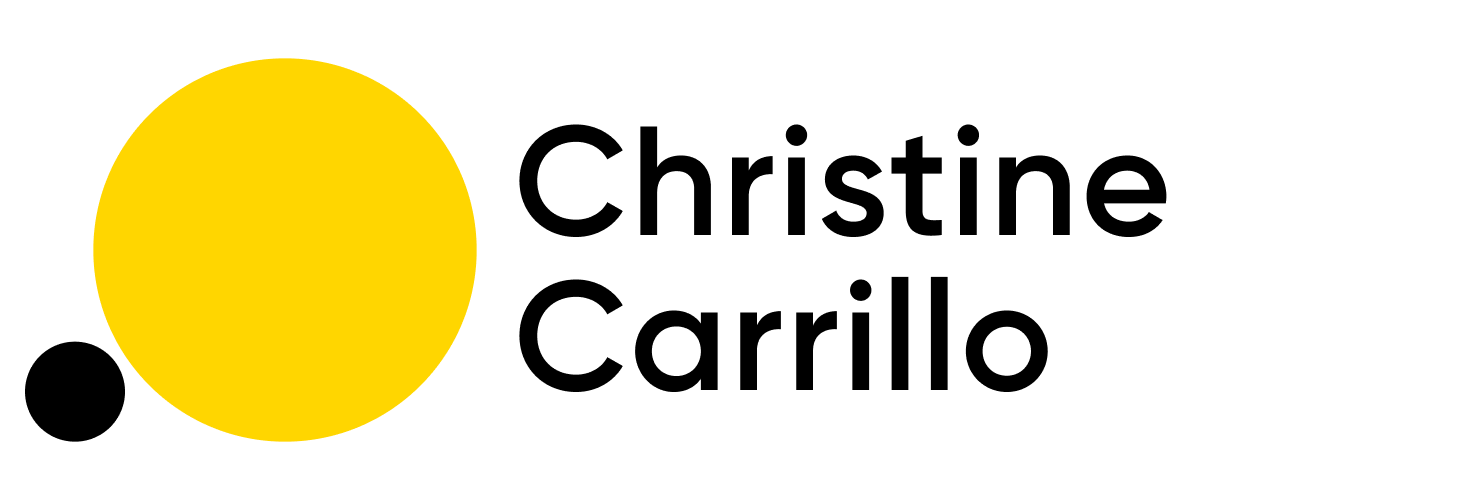How To Delegate Your Inbox
About two years ago, I finally nailed how to delegate my inbox. With the help of my EA, and our email system, I spend approximately 10 minutes a day on email across all four of my businesses.
Here’s a breakdown of how I delegate my inbox.
I try to spend as little time as possible in areas where I am prone to being reactive. Email sucks me in like no other. It seduces me to want to make every single one of those emails disappear.
And of course, I could. It would take me just a few minutes to reply to an email.
The problem is that each of these small distractions quickly add up, pushing me into the realms of working in my business, instead of on it.
How We Use Email Across Four Businesses
Email is an ineffective way to keep updated on projects or for team discussions. It’s cluttered and often drowning in junk. The good stuff gets lost.
So to make our lives easier, we shifted internal communications to Notion and Slack. This shift alone easily reduced the time I spent in my inbox by at least 50%.
Email is only used for external communication, such as sales, hiring, partnerships, and customer service.
My EA works across all four businesses, which helps her intimately understand each business, how I work, and how I would respond to something.
We started out by creating templated responses for instances where the format didn’t change.
For example, when a founder reaches out for an intro to an investor, I respond with the same few sentences each time. I might occasionally change it, but the less I have to think the better. A quick email intro is not where I want to spend my energy thinking about how to do something I’ve done hundreds of times.
It’s easy for my EA to use a templated response to draft up the email.
Make It Easy To Share What You Know
Every day, my EA scans my meeting recordings, Twitter, and emails for new questions I've answered. The responses are then tracked in Notion into what we call our Q&A info base.
Most emails I get are questions whose answers I have already shared elsewhere or with someone else. My EA will use our Q&A info base as a reference when drafting up a reply to an email.
As a result, my EA mastered how I answer different questions across each business so that she can step in without my input.
Email Diligence
For each email that hits my inbox, my EA performs diligence by using the framework below.
Her goal is to filter for the small percentage of emails that only I can reply to.
1. Does the email need a reply?
Most don’t. We’ll archive FYI and Thank You emails. There are instances where I might be on an unfortunate email chain where everyone loves to reply all. These will be muted with a reminder for my EA to review them weekly in case my actual input is needed.
2. Who needs to reply?
Many times someone on our customer support team or a sales lead might be better suited to reply to the email. My EA will forward or loop them in to make sure the email gets answered without my input.
3. Can EA draft the reply?
98% of the time my EA can draft the reply on her own. She might use our Q&A info base or her own knowledge here.
Drafts Folder > Inbox
Instead of opening my email to see a screaming inbox with hundreds of emails, I open up a quiet drafts folder. My EA has drafted up email responses that I will review and edit if needed.
Then I hit send.
Using my drafts folder I am intentionally working through only a handful of emails that need my attention.
Here’s an example of an email my EA helped draft with responses to three separate questions:
After delegating my inbox, I no longer spend my energy reacting to every single email that comes in. Instead, the work I do in my email is intentional, requiring little effort on my part.